URL Parameters
URL Parameters in QuestionScout are used to pass the information along inside of the reply upon submission. URL Parameters are also known as "Hidden Fields" in other form builders.
This is an example of what a QuestionScout form link with URL Parameters would look like:
https://form.questionscout.com/5d91f8c95bbd6a7fa02e3fd4?user=12345&type=web
How to set up URL Parameters
To start setting up URL Parameters you must first open a form, and head over to the Settings tab on the form you would like to set up your parameters on. You will find a tab called "URL Parameters" at the top,

To add a Parameter, simply click the "Add a Parameter" button. This will as you two fields to add the key and the value of the parameter.

You can add all parameters you would like in this section. The URL Preview underneath gives you a preview of what your URL will look like with the parameters added. You can add as many parameters as you would like.
If you would like to use different values, that's completely fine too! We also accept values that aren't set up on the URL Parameters page. That way, you can use this feature to its fullest. Just make sure the Keys are assigned appropriately!
All replies that get submitted with the URL Parameters enabled will have the parameters displayed in the Results page, as shown here:
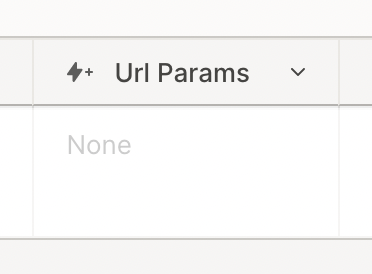
Using URL Parameters to pre-fill a form
You can also use URL Parameters to dynamically pre-fill a form. You can refer to this support document to learn more about how to use Refer To. This is great for making forms personalized if you know more information about the respondent beforehand, or to create flows using Thank-you pages! Using URL Parameters to pre-fill a form

